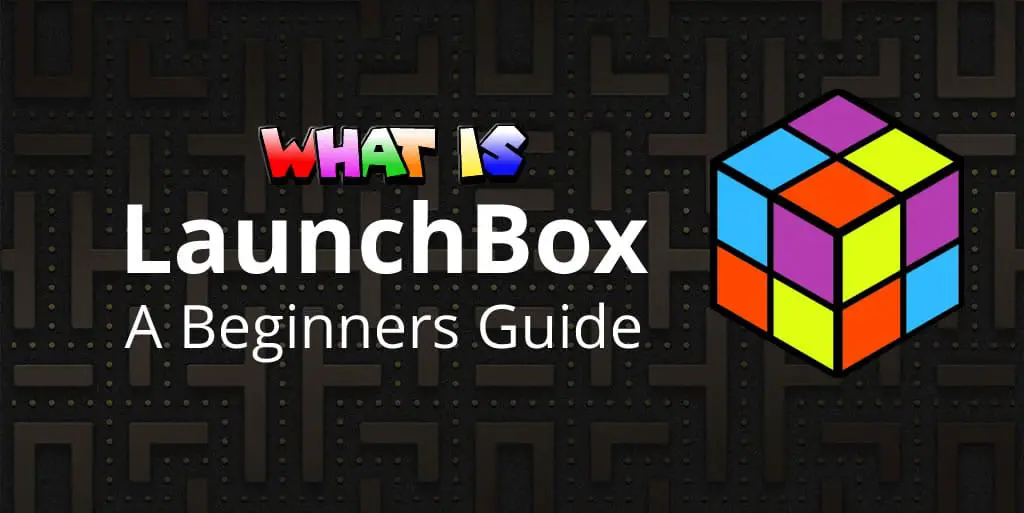
What is LaunchBox? – A Beginners Guide
As an avid retro gamer the amount of emulators and ROMs I have compiled over the years has grown to an astronomical, almost unmanageable amount. As a vague idea of the amount of games I now have access to, we are talking tens of thousands. As you can imagine sifting through all these games is a painstaking task, even for the most patient of people, so it would definitely be useful to have an application that assists with this.
Enter, LaunchBox… What is LaunchBox? LaunchBox is a front-end graphical user interface for organising and accessing games (a video game library manager and launcher) on your Windows PC. Originally built to run on top of DosBox it now incorporates modern PC games as well as emulated systems. Basically it’s mission is to be the go-to application for all your computer gaming. For retro-gaming it can run using pre-installed emulators or you can run it on top of your existing RetroArch setup.
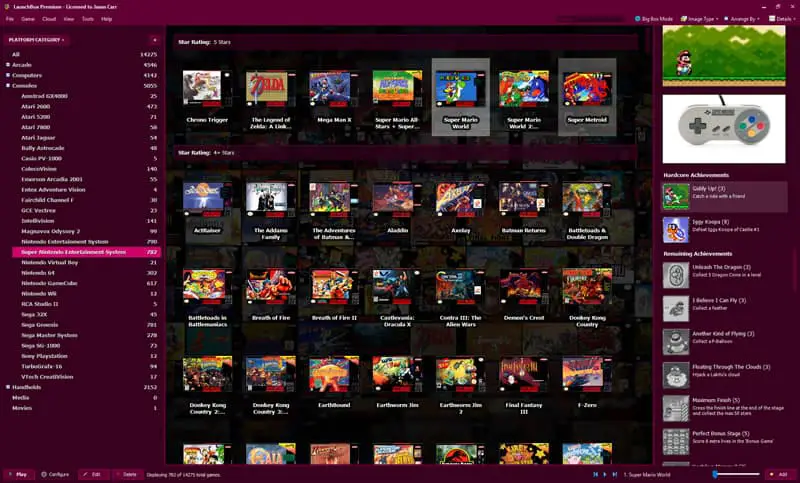
As well as organising your gaming library, LaunchBox sets up so that so that you can scan through your games using a wide variety of search criteria, such as genre, rating and many, many more.
What’s Included In the Free Version of LaunchBox?
LaunchBox is free to install on your machine, however there is a premium version which adds extra features to the application if you choose to upgrade. But what features do you get with your initial free setup of LaunchBox?
- The game launcher… obviously
LaunchBox (as the name suggests) gives you the ability to run any game on your PC from one application, negating the need to constantly close down and reopen different applications every time you want to change games.
- Game library organisation
If you’re the type of person who has their emulators, ROMs and other gaming software strewn throughout the hard drive of your PC then you need this app. LaunchBox organises all (and I mean all) your computer games into one easy to access, easy to search library.
- Steam library access
Steam has been a popular source for gaming for a number of years now. By simply linking your Steam account to LaunchBox, you are able to add all the games in your Steam library to your LaunchBox library, thus keeping all your games in one easy to use app.
- EmuMovies
LaunchBox has teamed up with EmuMovies allowing you to import a plethora of features into LaunchBox to enhance your gaming library. Examples of such features include screenshots, video snaps and even in game music.
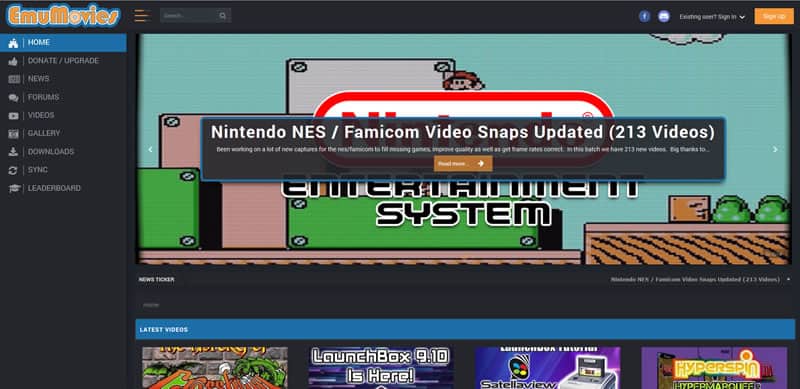
LaunchBox Premium – What Do You Get?
As mentioned before there is a premium upgrade to LaunchBox which is where the true awesomeness of this application becomes apparent. True, all the extras come at a cost but if retro gaming (and gaming in general) is your thing then you won’t regret the small investment.
So what extras do you get for your hard earned cash?
- Extra themes
It is true that, the themes that come packaged with the free version of LaunchBox are quite bland. Upgrade to the premium version and you’ll have access to 40+ new and colourful themes, as well as the ability to create your own custom variations.
- Custom fields and filters
With these added to your library there are now countless ways in which you can organise and search through your games. Release date, developer, platform… the list goes on and it will no doubt help you discover a few gaming gems that have slipped through the net.
- Gamepad support
Out of the box you will need a keyboard and mouse to navigate around LaunchBox. The premium version removes this dependency making is so much easier to get around.
- Custom fonts, sizing and spacing
For the OCD orientated of you, THe upgraded version of LaunchBox allows you to customise your library’s appearance to the minutest detail.
- Big Box
This is where you see the benefits of your investment in my opinion. Big Box is a standalone version of LaunchBox which you can run on your TV, mobile device or, if you’re feeling ambitious, your own custom made arcade cabinet.
How Much Does the LaunchBox Upgrade Cost?
At the time of writing there are two purchasing options available to you –
- Regular License – $20
Essentially this is a lifetime license, however you will be required to pay $10 for every subsequent year if you want to continue receiving updates. Alternatively at the end of the year you can pay $30 for the Forever-Updates license explained below.
- Forever-Updates License – $50
Here we have a case of ‘exactly what it says on the tin’. Pay $50 and receive a lifetime license as well as a lifetime subscription to LaunchBox and Big Box updates.
What Systems can I run on LaunchBox?
The basic answer to this question is anything. If there’s a gaming system that you can think of, chances are you can run it using LaunchBox.
The more complicated answer, however, would be that LaunchBox doesn’t exactly run the games themselves. The games that you play are actually run by the emulator that you link that particular system to. For example, if you wanted to play a SNES game you would need to make sure that you have downloaded an emulator that can play SNES games (such as Snes9x) and that you have linked it to LaunchBox. LaunchBox is merely a platform for organising and launching the games.
So as a rule, if you have an emulator for a specific system, then you can launch the games from LaunchBox.
Do I Need RetroArch to Run LaunchBox?
One of the great things about LaunchBox is that there are many ways to perform most tasks. For example, when running games you generally have a choice on which emulator you would like to download in order to play the game.
One big option you have is whether to run LaunchBox on top of RetroArch. This is by no means a necessity, however the choice of combining the usability of LaunchBox with the scope and functionality of RetroArch, for me, is a no brainer. By running LaunchBox on top of RetroArch you give LaunchBox access to the multitude of extra features that RetroArch offers, such as controller configuration for individual games and video option configurations per emulator.
Do I Need To Worry About LaunchBox Updates?
It’s true, once you have LaunchBox Premium up and running you can use it indefinitely. You will have free updates for 1 year, after which point they will stop unless you pay a further $10 for another year or $30 for the lifetime subscription. So why should you invest the extra money just for updates?
Well, updates are pushed out for both LaunchBox and Big Box generally on a monthly basis. While the updates are not necessary to continue enjoying the gaming experience, you will likely miss out on awesome new features going forward.
Common updates include the addition of new features and bug fixes. In fact, updates are so common and significant that LaunchBox has been claimed to be the fastest-growing and most-developed frontend available anywhere, for any platform.
Adding Games To LaunchBox
For some front end applications, adding games to your library can be an arduous process. This is not the case with LaunchBox. The potentially long winded procedure is handled by an easy to follow setup wizard which automatically scans your system for games and imports them seamlessly. Not only that, but LaunchBox also imports all requested game information, images and video snaps.
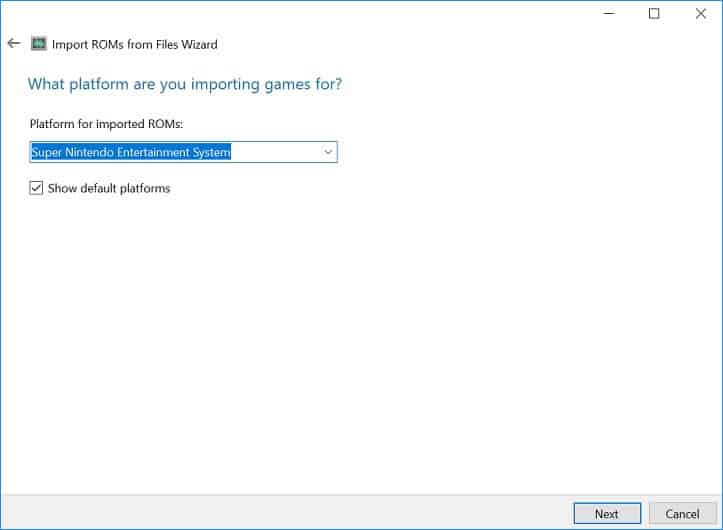
Related Questions
Are there any alternatives to LaunchBox? There are a number of other front-end gaming organisers out there that you may prefer as an alternative to LaunchBox. Playnite, Lutris and OpenEmu (for the Mac users amongst you) to name but a few. One of LaunchBox’s main drawbacks is that it is only available for Windows PCs so if you don’t own one you may want to look at some of these alternatives.
What else can I use LaunchBox for? Although LaunchBox was primarily designed as a games organiser it also doubles up as a complete media player when configured correctly. All you need to do is choose the appropriate media player when selecting the emulator and you will be able to listen to music and watch movies until your heart’s content.
